osCommerce Setup Guide
This is a step by step guide to integrating Nochex with your osCommerce website.
Customers are always recommended to back up their code before making any significant changes, such as the ones detailed in this document.
osCommerce 4.x Installation Instructions
-
Firstly make sure you have osCommerce setup, and download the latest Nochex module files - https://github.com/NochexDevTeam/osCommerce-Payment-Page/releases
-
Extract the Nochex_Module_osCommerce folder, and copy the files from the extracted folder to the corresponding folders on your webserver. You can use FTP or a File Manager for this process.
-
Login to your osCommerce admin, go to Modules > Payment > Online, select and install the Nochex module.

- Complete the form as shown on the right with your details.
Change the Enable Test Mode to test in order to complete test transactions. Make sure to change this back to Live in order to accept live transactions
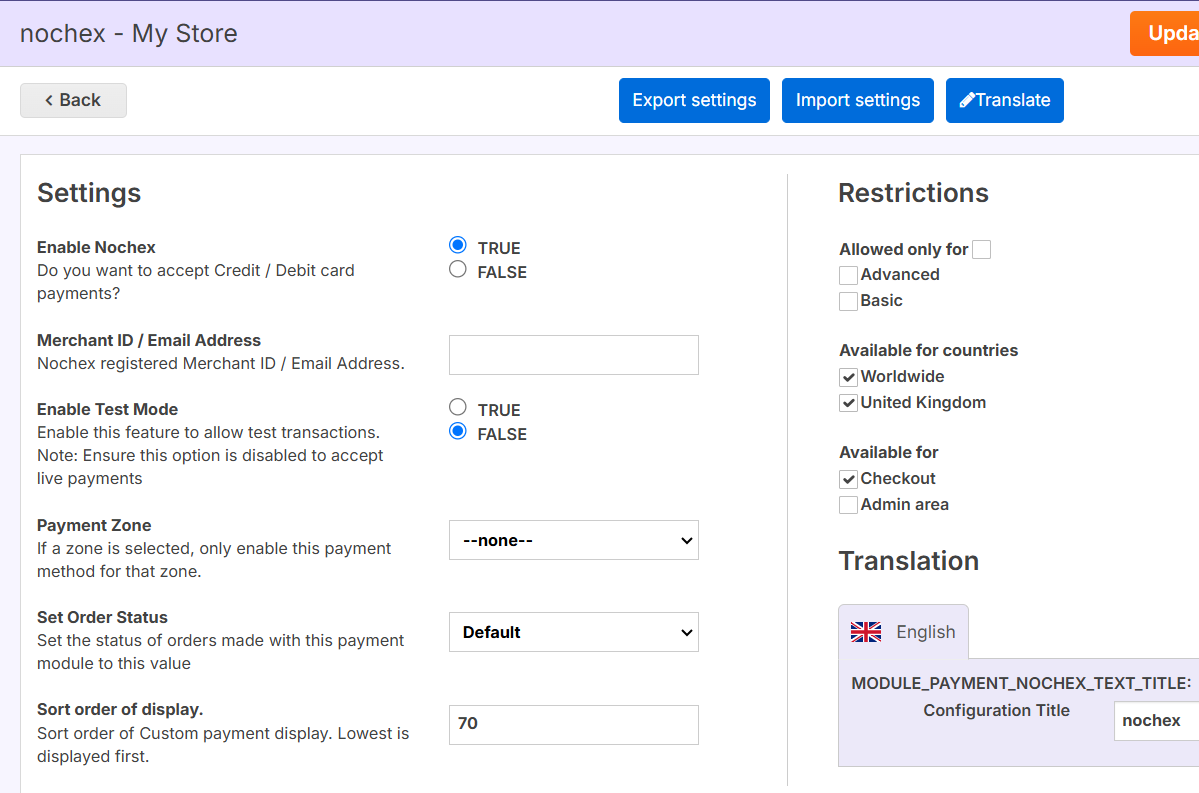
-
Save all changes.
-
Finally go through the checkout process to ensure the Nochex plugin has been integrated correctly
osCommerce 3.x Installation Instructions
-
Firstly make sure you have osCommerce setup, and download the latest Nochex module files - https://github.com/NochexDevTeam/osCommerce-Payment-Page/releases
-
Extract the Nochex_Module_osCommerce folder, and copy the files from the extracted folder to the corresponding folders on your webserver. You can use FTP or a File Manager for this process.
-
Login to your osCommerce admin. Go to Modules> Payment, and select install module.
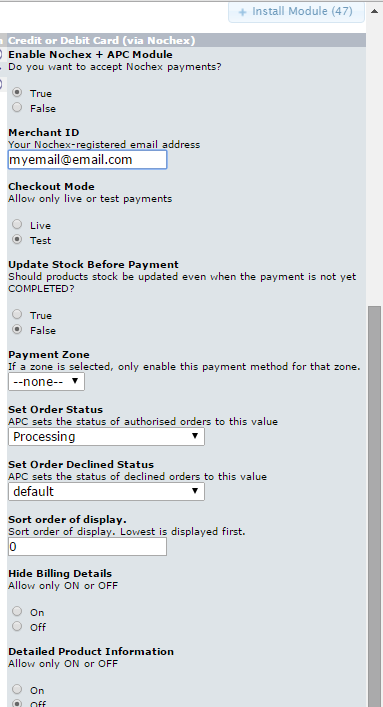
-
Locate ‘Credit or Debit Card (via Nochex)’ and press install module.
-
After the module has installed click Edit on the Nochex Module.
-
Complete the form as shown on the right with your details.
Change the Checkout Mode to test in order to complete test transactions. Make sure to change this back to Live in order to accept live transactions
-
Save all changes.
-
Finally go through the checkout process to ensure the Nochex plugin has been integrated correctly