EKM Setup Guide
This is a step by step guide to integrating Nochex with your EKM website.
Customers are always recommended to back up their code before making any significant changes, such as the ones detailed in this document.
Installation Instructions
-
Firstly, make sure you have an EKM webstore set up.
-
Go to the settings page and click the payments section.

-
Within the section Third Party Payments, select NOCHEX from the dropdown menu and press Add.
-
Configure the module with the relevant details;
-
Nochex Email Address: This is the merchant ID associated with the account you wish to have payments made to.
-
Payment Mode: Allows you to put the payment option into test mode, meaning no money will be removed from an account. Please note when you want to start taking payments the module must be set to Live Mode.
-
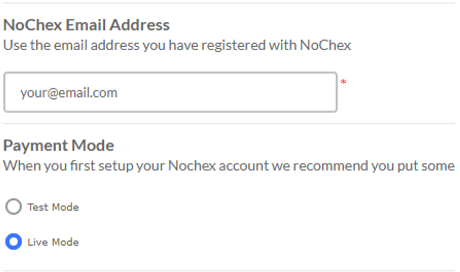
- Go through the checkout as a customer to ensure the payment option is working correctly.