Easy Digital Downloads Setup Guide
This is a step by step guide to integrating Nochex with your Easy Digital Downloads website.
Customers are always recommended to back up their code before making any significant changes, such as the ones detailed in this document.
Easy Digital Downloads Installation Instructions
-
First you must have the Easy Digital Downloads plugin installed into your WordPress.
-
Download the latest module files, which can be found here
- Go to the Nochex Github, and click on the 'Woocommerce-nochex-payment-gateway.zip' link
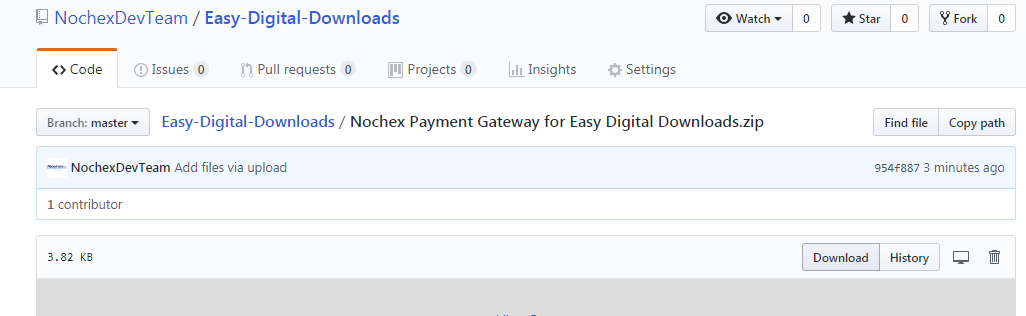
- Next, press the Download button to copy the module.
-
Login to your WordPress admin area.
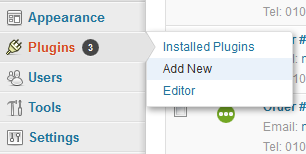
-
Go to Plugins > Add New
-
Click the Upload tab.
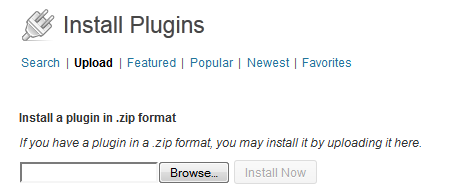
-
Click Browse and find where you have downloaded the Nochex plugin, select the file and click Open.
-
Click Install Now.
-
After the plugin has been installed click Activate Plugin.
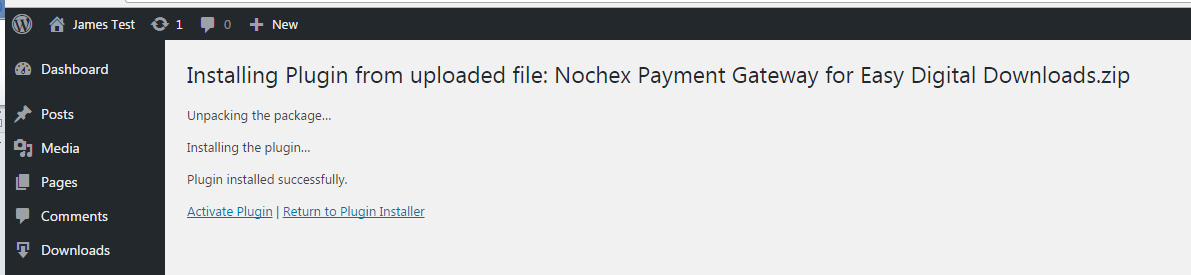

-
Go to Downloads > Settings.
-
Click the Payment Gateways tab, then scroll to the bottom of the page to your Nochex setttings.
-
Fill in all the necessary details, ensure the Nochex payment gateway is checked and that your Nochex email address / merchant ID has been entered correctly and click Save Changes.
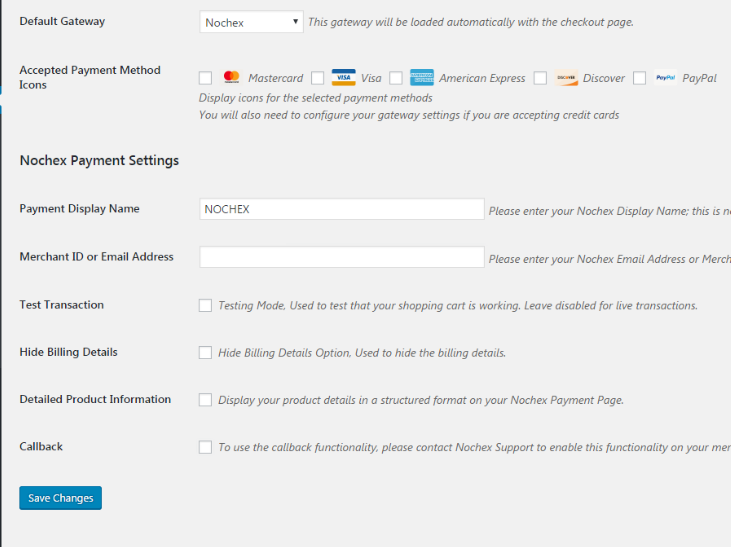
- To test the Nochex plugin check the Enable Nochex Test Transactions and complete a test transaction by going through your shopping cart checkout.
Always remember to disable test transactions when you are ready to start accepting live payments.