A step by step guide: how to setup Apple Pay
Before following the instructions below, communication with our dedicated support team is mandatory for apple pay enrolment and to receive a copy of your Apple Pay enrollment file.
-
Go to where you are hosting your website, you or your developer may be able to access this via a tool like FileZilla etc.
-
Go to the root of your website and create a folder called “.well-known” (this includes the full stop /period at the beginning of the folder name, this folder name is recognised by apple when we verify you at a later point in this guide. You may be using a shopping cart or your own solution, once you get to step 4, you may need to revisit this step where you place your domain association file to complete step 4 properly.
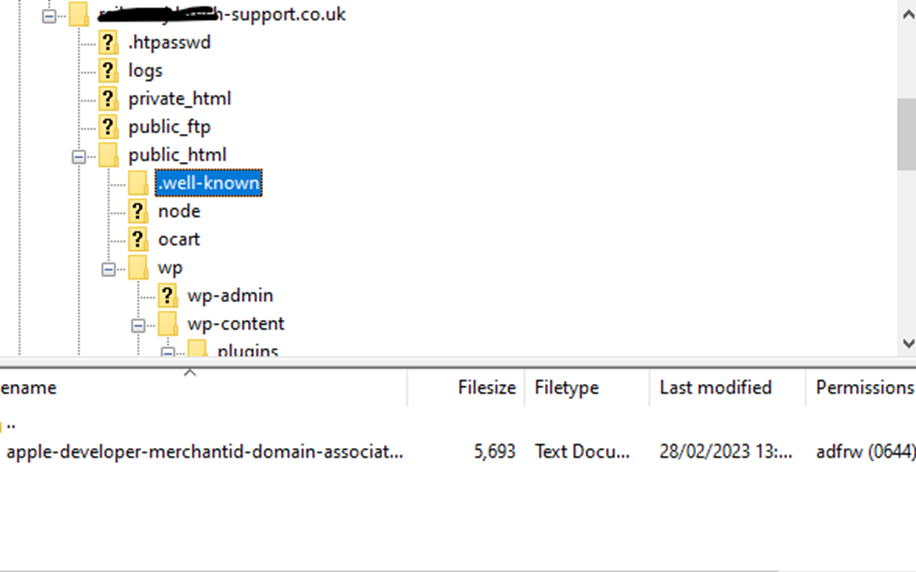
-
Once you have created the folder, attached with this instruction is a file named: apple-developer-merchantid-domain-association.txt, this is a certificate file that Apple understands when transacting via Apple Pay, this needs to be uploaded into the “.well-known” folder.
-
Please check your website URL: https://lux-games.co.uk/.well-known/apple-developer-merchantid-domain-association.txt, if you can see the contents of the file like the image below (this is a snippet, file contents will be much larger), then the verification process will be easier to complete, please note, our services can only search this website URL for verification.
-
Once you have done this, please inform our dedicated support team and we will be able to verify you and enable you to use Apple pay.