Callback
Introduction to Callback
Once your Nochex Payment Page is up and running you may wish to add further integration between Nochex and your website. With Callback this is possible; this allows you to integrate your Nochex payments with your back-end operations. So you will get immediate confirmation and authentication of the Nochex payments you receive.
Using Callback offers a wide range of extra functionality, such as
- Process your customers payments in real time
- Give immediate feedback to your customers
- Store your Nochex payments in your own database
- Ideal for online products, such as website membership Callback can be integrated into the Nochex payment system so you don't have to log into the Nochex system to confirm that payments have been made.
Your customers will also benefit from Callback as they will get an immediate response to the order they have placed in addition to the Nochex transaction email.
What is Callback?
Callback confirms and authenticates any payment that is made into your account by communicating with your server. To start using Callback you are first required to create a listener, the following information explains what a listener exactly is and how to implement one and contact Nochex Support to have this enabled on your Nochex account.
How can the Nochex Callback benefit my business by authenticating total amount paid?
The Nochex Callback system can benefit your business and allow you to authenticate an amount paid for, by the customer is actually the amount they should have paid. If the amount is less then a negative impact could impact your services and products offered to your customers, and potentially leave your business out of pocket.
Callback Listener
To detect and process Callback responses you will require a listener, this is script or code that will wait for a Callback response.
After your listener has received a response it is required to send the same information back to the Nochex server to confirm the details are matching. Once these checks have been made and you know the transaction has been successful you can carry out various actions such as:
- Update order status e.g. Pending to Paid.
- Update list of customer details
- Enable customers to download media e.g. purchasing an eBook Your Callback listener can be written in any scripting language or programming language you choose, example code that could be used is included in this document.
To enable the Callback listener you will need to host it on your web server and enter the URL into the Callback URL field within the Payment Page Setup, for further details on how to achieve this follow the instructions below.
Creating a Listener
You can write your Callback listener in any programming or scripting language you wish, however below is what functionality must be included when creating your Callback listener:
-
Wait for an HTTP POST from the Nochex server.
-
Once received, construct a HTTP POST to Nochex with all the form variables you received exactly as you received them. Your POST should be sent to: https://secure.nochex.com/callback/callback.aspx
-
Wait for response from Nochex server either "AUTHORISED" or "DECLINED".
-
If the response is "AUTHORISED", you need to do the following checks:
- Check the "transaction_id" against the previous Nochex transaction you have processed to ensure it is not a duplicate.
- Make sure the "to_email" is the email address registered in your Nochex account
- Check that the amount, transaction date and other variables match the transaction on your website.
- Once you have completed the above checks, you may update your database based on the information provided.
-
After all checks have been carried out and you have confirmed they are valid details, carry out any further actions you wish.
-
If you received a "DECLINED" notification, it should be treated as suspicious and investigated.
Setting up Call back URL/ Responder URL
After you have logged in to your Nochex account, follow these instructions to setup your Call back URL:
- Click Payment Page Setup, from the Control Panel.
- Specify the URL for your listener in the Callback URL field.
You can also set up the call back URL within the HTML form POST to Nochex using the below parameter. Note: This will override the callback URL in your Nochex Control Panel
| Parameter Name | Description |
|---|---|
callback_url | The URL that Nochex will send a notification to once a payment is made. |
Form Example
<form method="POST" action="https://secure.nochex.com/">
<input type="hidden" name="merchant_id" value="yourmerchantid">
<input type="hidden" name="amount" value="55.60">
<input type="hidden" name="callback_url"
value="http://yourwebsite.com/callbackhandler.php">
<input type="submit" value="Pay on Credit or Debit Card with Nochex"
</form>
Callback Step-by-Step
How Callback works
-
A customer visits your website and decides to use Nochex to make a payment.
-
The customer is then directed to the Nochex payment page where they enter their details and make a payment.
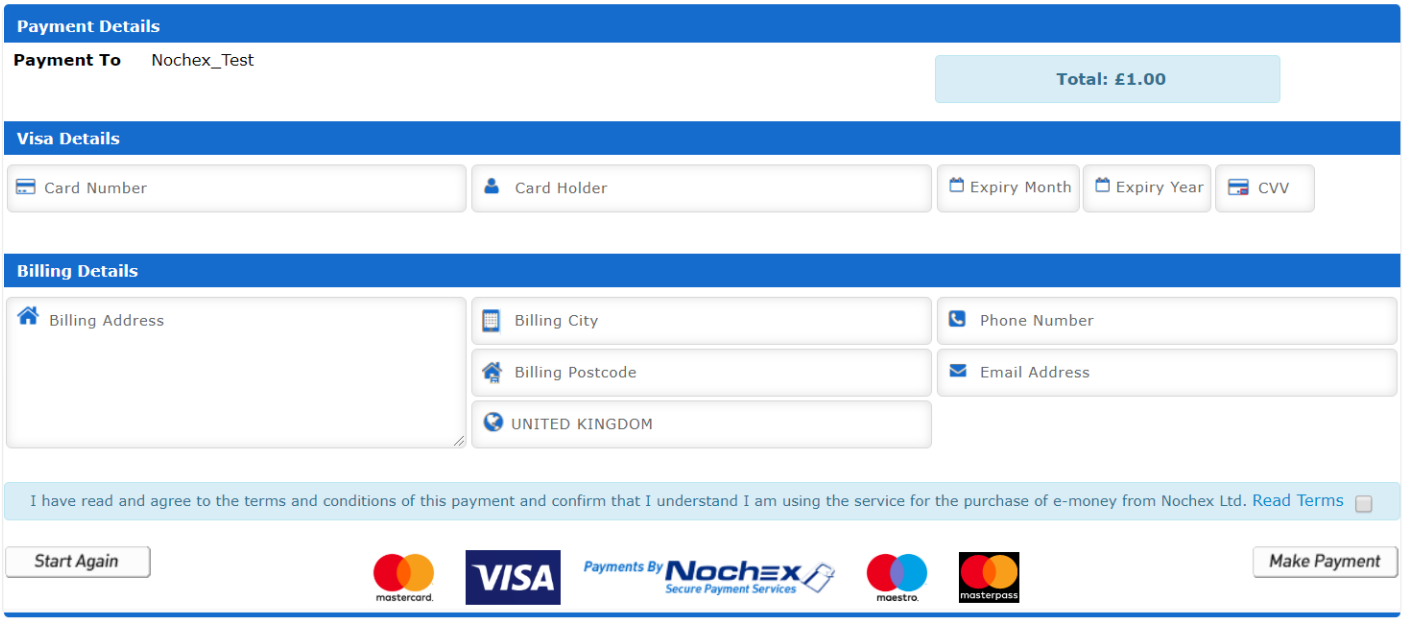
- After the customer has confirmed the payment, they are then directed to the Nochex confirmation page.
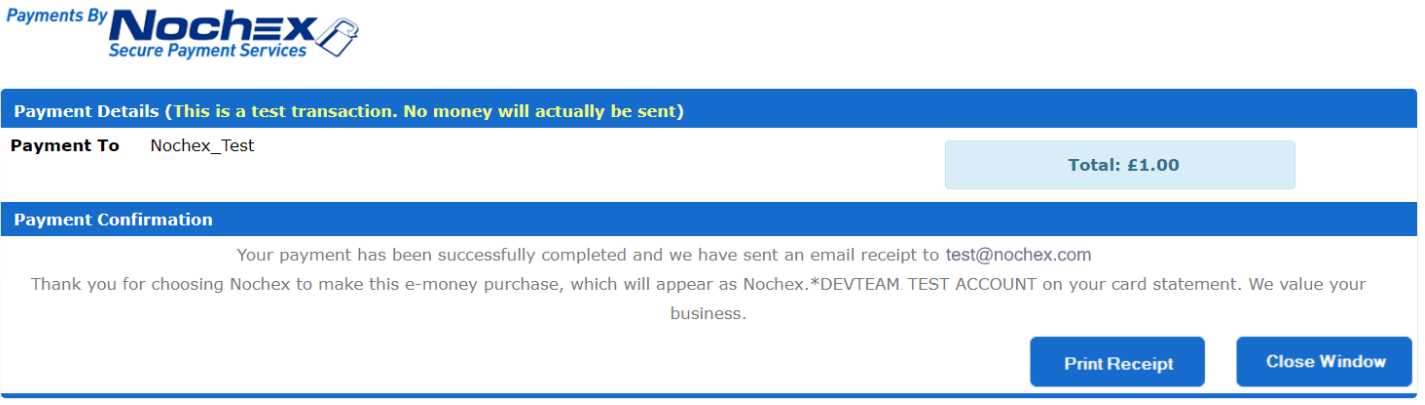
-
Once the payment has been made, the Nochex server will post a confirmation to your callback listener. The confirmation includes the information about the transaction, such as the customer's address, the amount paid, transaction id, security key unique to that transaction.
-
Once your server receives the confirmation, the callback listener should return all of the information posted to you to the Nochex callback authentication page including the unique security key to ensure it is the same transaction.
-
The Nochex authentication page will then respond to your server with an "AUTHORISED" or "DECLINED" message.
-
When your server receives the "AUTHORISED" response, you should check the details to make sure that the amount and email address match to those that were sent. However if a "DECLINED" response is received it should be treated as suspicious and investigated.
-
Once you have checked all the relevant data you can update your database or carry out any other actions you wish and then continue with the purchase process.
Callback Diagram
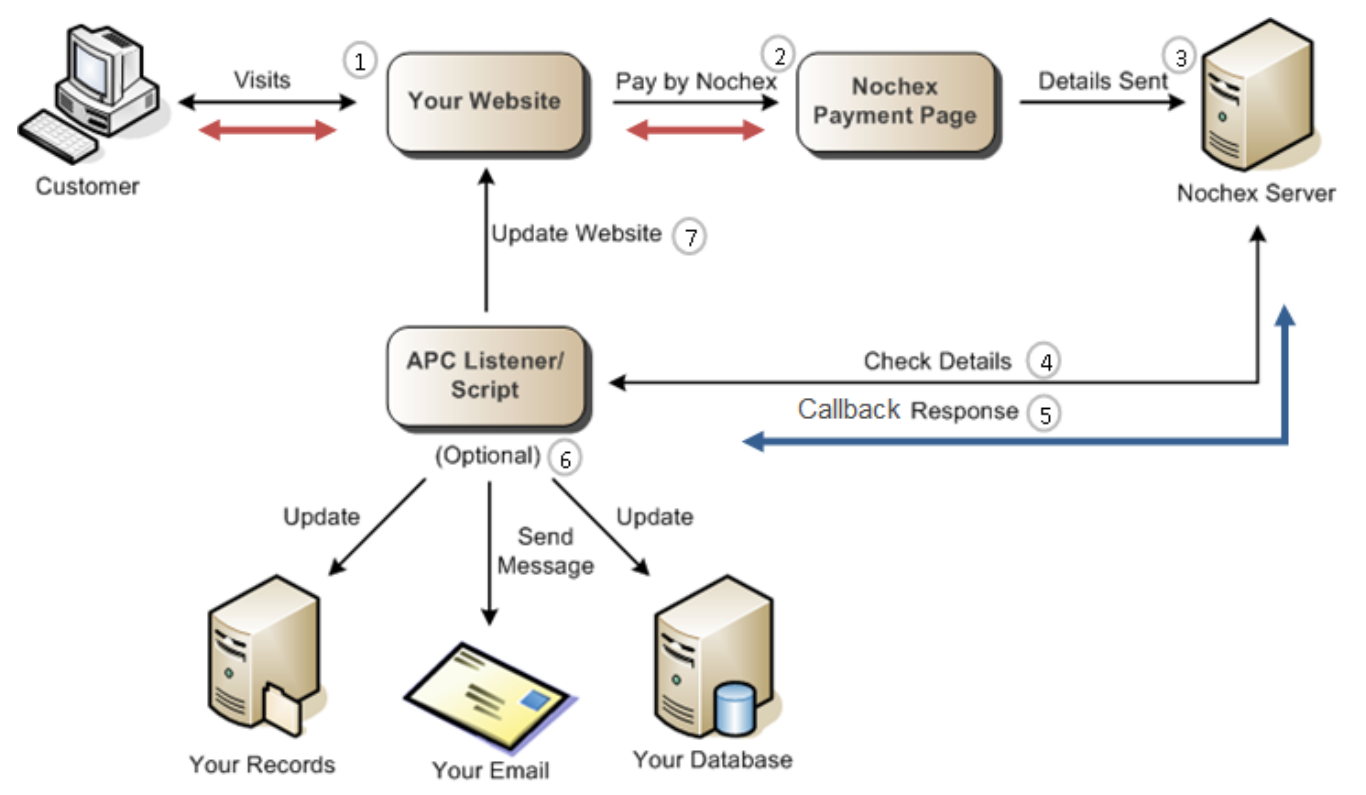
| Legend: | |
|---|---|
| The red arrows show the customer's experience, they just see the immediate effects. They will see the updated webpage after Callback has been successful, if you have a success URL, this will be displayed. | |
| The blue arrow shows the Callback token and what route it takes round the system. |
Steps
-
A customer visits your website.
-
Your customer decides to pay using Nochex, which you have integrated into your website.
-
Once your customer has entered all their details they will be sent to the Nochex server to be checked.
-
The details you received are then posted back to the Nochex server using your Callback listener.
-
The Nochex server will then send a Callback response to your Callback listener page with either an "AUTHORISED" or "DECLINED" response; for the purpose of this diagram we assume it was the "AUTHORISED" response.
-
You can implement various optional actions within your Callback listener, some of which include; sending an email with the Callback response to your email address and updating your database or records.
-
After the optional actions and checking of details are complete you can then update your website, either to show a success URL or the current status of your customer's order.
Callback Variables
| Variable | Value | Description |
|---|---|---|
transaction_date | Transaction specific | Date/time stamp of transaction. |
transaction_id | Transaction specific | Unique code generated to distinguish transactions. |
security_key | Transaction specific | System generated key (for Nochex use). |
amount | Transaction specific | Amount received into Nochex account after charges. (same as net amount) |
gross_amount | Transaction specific | Full amount of the customers payment. |
order_id | Transaction specific | Transaction specific code, order id as passed by you, the merchant. Your customer is not able to view or edit this. It must be unique per transaction. |
merchant_id | Transaction specific | Merchant Alias of the payment recipient. |
email_address | Transaction specific | Email address of the payment sender. |
postage | Transaction specific | Postage amount for transaction. |
insurance | Transaction specific | Insurance amount for transaction. |
optional_1 | Transaction specific | Optional field submitted by merchant. |
optional_2 | Transaction specific | Optional field submitted by merchant. |
optional_3 | Transaction specific | Optional field submitted by merchant. |
optional_4 | Transaction specific | Optional field submitted by merchant. |
optional_5 | Transaction specific | Optional field submitted by merchant. |
transaction_status | 0=Live , 100=test | Used to distinguish a test transaction where no money has been sent, from a live transaction where money has been sent. |
billing_fullname | Transaction specific | Billing name of customer. |
billing_address | Transaction specific | Billing address of customer. |
billing_postcode | Transaction specific | Billing postcode of customer. |
delivery_fullname | Transaction specific | Customer Delivery name. |
delivery_address | Transaction specific | Customer Delivery address. |
delivery_postcode | Transaction specific | Customer delivery postcode. |
customer_phone_number | Transaction specific | Customer phone number. |
consumer_message | Transaction specific | Customer message entered on payment page. |
ip_address | Transaction specific | IP address of customer. |
ip_country | Transaction specific | Country IP address based in. |
card_country | Transaction specific | Country debit / credit card issued. |
card_address_check | Not Checked, Failed, Not Available, Passed Address verification result. | NotChecked = AVS Check Bypassed, Failed = Address not match, Passed = Address match, Not Available = AVS not available for card. |
card_postcode_check | Not Checked, Failed, Not Available, Passed Address verification result. | NotChecked = AVS Check Bypassed, Failed = postcode not match, Passed = postcode match, Not Available = AVS not available for card. |
card_security_code | Not Checked, Failed, Not Available, Passed CVV2 result. | NotChecked = AVS Check Bypassed, Failed = CVV2 not match, Passed = CVV2 match, Not Available = CVV2 check unavailable for card. |
3d_secure_validation_check | Fully Authenticated, Authentication Attempted, No Authentication Attempted | 3D Secure result. Fully Authenticated = 3DS Full Pass , Authentication Attempted = Attempted 3DS Check ,No Authentication Attempted = 3DS check bypassed. |
net_amount | Transaction specific | Amount received into Nochex account after charges. (same as amount) |
charge | Transaction specific | Nochex charge for transaction |
These are the variables that will be processed between your server and the Nochex server. It is important that every variable is passed to the Nochex server exactly as it was received.
Example Code
The below are examples of callback handlers. There are PHP, ASP and .NET examples.
- PHP
- C#
- CURL
- ASP
<?php
// Payment confirmation from http post
ini_set("SMTP","mail.nochex.com" );
$header = "From: callback@nochex.com";
$your_email = ''; // your merchant account email address
function http_post($server, $port, $url, $vars) {
// get urlencoded vesion of $vars array
$urlencoded = "";
foreach ($vars as $Index => $Value) // loop round variables and encode them to be used in query
$urlencoded .= urlencode($Index ) . "=" . urlencode($Value) . "&";
$urlencoded = substr($urlencoded,0,-1); // returns portion of string, everything but last character
$headers = "POST $url HTTP/1.0\r\n"; // headers to be sent to the server
$headers .= "Content-Type: application/x-www-form-urlencoded\r\n";
$headers .= "Host: secure.nochex.com\r\n";
$headers .= "Content-Length: ". strlen($urlencoded) . "\r\n\r\n"; // length of the string
$hostip = @gethostbyname("secure.nochex.com");
echo "Nochex IP Address = " . $hostip . "<br/><br/>";
echo "Headers = " . $headers . "";
$fp = fsockopen($server, $port, $errno, $errstr, 20); // returns file pointer
if (!$fp) return "ERROR: fsockopen failed.\r\nError no: $errno - $errstr"; // if cannot open socket then display error message
fputs($fp, $headers); //writes to file pointer
fputs($fp, $urlencoded);
$ret = "";
while (!feof($fp)) $ret .= fgets($fp, 1024); // while it’s not the end of the file it will loop
fclose($fp); // closes the connection
return $ret; // array
}
// uncomment below to force a DECLINED response
//$_POST['order_id'] = "1";
$response = http_post("ssl://secure.nochex.com", 443, "/callback/callback.aspx", $_POST);
if ($_POST['transaction_status'] == "100"){
$status = " TEST";
}else{
$status = " LIVE";
}
$debug = "IP -> " . $_SERVER['REMOTE_ADDR'] ."\r\n\r\nPOST DATA:\r\n";
foreach($_POST as $Index => $Value)
$debug .= "$Index -> $Value\r\n";
$debug .= "\r\nRESPONSE:\r\n$response";
echo $debug;
if (!strstr($response, "AUTHORISED")) {
$msg = "Callback was not AUTHORISED. \r\n\r\n$debug";
}else{
$msg = "Callback was AUTHORISED. \r\n\r\n$debug";
}
mail($your_email, "APC Debug", $msg, $header); // sends an email explaining whether APC was successful or not, the subject will be “APC Debug” but you can change this to whatever you want.
?>
using System;
using System.IO;
using System.Net;
using System.Text;
using System.Net.Mail;
using System.Collections.Specialized;
public partial class nochexcallbackcsharp : System.Web.UI.Page
{
protected void Page_Load(object sender, EventArgs e)
{
NameValueCollection nvc = Request.Form;
string postdetails = nvc.ToString();
// Create a request using a URL that can receive a post.
WebRequest request = WebRequest.Create("https://secure.nochex.com/callback/callback.aspx");
// Set the Method property of the request to POST.
request.Method = "POST";
// Create POST data and convert it to a byte array.
byte[] byteArray = Encoding.UTF8.GetBytes(postdetails);
// Set the ContentType property of the WebRequest.
request.ContentType = "application/x-www-form-urlencoded";
// Set the ContentLength property of the WebRequest.
request.ContentLength = byteArray.Length;
// Get the request stream.
Stream dataStream = request.GetRequestStream();
// Write the data to the request stream.
dataStream.Write(byteArray, 0, byteArray.Length);
// Close the Stream object.
dataStream.Close();
// Get the response.
WebResponse response = request.GetResponse();
// Get the stream containing content returned by the server.
dataStream = response.GetResponseStream();
// Open the stream using a StreamReader for easy access.
StreamReader reader = new StreamReader(dataStream);
// Read the content.
string responseFromServer = reader.ReadToEnd();
if (responseFromServer == "AUTHORISED")
{
MailMessage mail = new MailMessage("apc@nochex.com", "yourEmail@nochex.com");
SmtpClient client = new SmtpClient();
client.Port = 25;
client.DeliveryMethod = SmtpDeliveryMethod.Network;
client.UseDefaultCredentials = false;
client.Host = "mail.nochex.com";
mail.Subject = "Callback was " + responseFromServer;
mail.Body = "Callback Response was: " + responseFromServer + ", for order:" + Request.Form["order_id"] + ". amount:" + Request.Form["amount"];
client.Send(mail);
}
else // If the Callback response is DECLINED email results and investigate
{
MailMessage mail = new MailMessage("apc@nochex.com", "yourEmail@nochex.com");
SmtpClient client = new SmtpClient();
client.Port = 25;
client.DeliveryMethod = SmtpDeliveryMethod.Network;
client.UseDefaultCredentials = false;
client.Host = "mail.nochex.com";
mail.Subject = "Callback was " + responseFromServer;
mail.Body = "Callback Response was: " + responseFromServer + " for order:" + Request.Form["order_id"] + ", amount:" + Request.Form["amount"];
client.Send(mail);
}
// Clean up the streams.
reader.Close();
dataStream.Close();
response.Close();
}
}
<?php
ini_set("SMTP","mail.nochex.com" );
$header = "From: apc@nochex.com";
// Get the POST information from Nochex server
$postvars = http_build_query($_POST);
// Set parameters for the email
$to = "";
$url = "https://secure.nochex.com/callback/callback.aspx";
$ch = curl_init ();
curl_setopt ($ch, CURLOPT_URL, $url);
curl_setopt ($ch, CURLOPT_POST, true);
curl_setopt ($ch, CURLOPT_POSTFIELDS, $postvars);
curl_setopt ($ch, CURLOPT_RETURNTRANSFER, true);
curl_setopt ($ch, CURLOPT_SSL_VERIFYHOST, false);
curl_setopt ($ch, CURLOPT_SSL_VERIFYPEER, 0);
$response = curl_exec ($ch);
curl_close ($ch);
if($_POST["transaction_status"] == "100"){
$testStatus = "Test";
}else{
$testStatus = "Live";
}
// Put the variables in a printable format for the email
$debug = "IP -> " . $_SERVER['REMOTE_ADDR'] ."\r\n\r\nPOST DATA:\r\n";
foreach($_POST as $Index => $Value)
$debug .= "$Index -> $Value\r\n";
$debug .= "\r\nRESPONSE:\r\n$response";
//If statement
if ($response=="AUTHORISED") { // searches response to see if AUTHORISED is present if it isn’t a failure message is displayed
$msg = "Callback was AUTHORISED.\r\n\r\n$debug"; // if AUTHORISED was found in the response then it was successful
} else {
$msg = "Callback was not AUTHORISED.\r\n\r\n$debug"; // displays debug message
}
//Email the response
mail($to, 'APC', $msg, $header);
?>
<%@ Language=VBScript %>
<%
'requires Microsoft XML Parser http://msdn.microsoft.com/xml
Dim objHttp 'object used for posting form data to nochex
Dim nochexformdata 'variable used to store form data sent from Nochex
Dim NochexResponse 'stores the response from the Nochex server
nochexformdata = request.Form 'copy the form data from Nochex into the variable
set objHttp = Server.CreateObject("Microsoft.XMLHTTP") 'create an instance of the XML object library
objHttp.open "POST", "https://secure.nochex.com/callback/callback.aspx", false 'set the page to post the form data to the Nochex server
objHttp.setRequestHeader "Content-Type", "application/x-www-form-urlencoded"
objHttp.Send nochexformdata 'send the form data received from Nochex to the NOCHEX server
' Check notification validation
if (objHttp.status = 200 ) then
if (objHttp.responseText = "AUTHORISED") then
NochexResponse = "AUTHORISED"
'check the transaction_id to make sure it is not a duplicate
'process transaction
elseif (objHttp.responseText = "DECLINED") then
NochexResponse = "DECLINED"
'log and investigate incorrect data
end if
else
NochexResponse = "NO RESPONSE "
end if
%>
Testing Callback
To test your callback code or script, we have provided a few instructions below;
Firstly, copy one of the callback listener examples from above. For example, the PHP code.
Next, paste the code into a text editor such as: Notepad or something similar;
Replace $to = ""; with your email address, e.g. $to ="myEmail@example.com";
Save all changes, and upload the page to your website, so you have the URL: https://mywebsite.com/nochexcallbackcurl.php go directly to the page and you will receive a declined response.
Next, create a Nochex html payment form, which will make a POST to your Nochex payment page including the callback_url parameter.
For Example;
<form method="POST" action="https://secure.nochex.com">
<input type="hidden" name="merchant_id" value="<yourmerchantID>"/>
<input type="hidden" name="amount" value="1.00"/>
<input type="hidden" name="test_transaction" value="100"/>
<input type="hidden" name="callback_url" value="<yourcallbackURL>"/>
<input type="submit" value="Make Payment" />
</form>
Replace the following;
<yourmerchantID> to your Nochex registered email address/merchant ID, e.g. myEmail@example.com
<yourcallbackURL> to the location of your Callback page on your website, e.g. mywebsite.com/nochexcallbackcurl.php
<form method="POST" action="https://secure.nochex.com">
<input type="hidden" name="merchant_id" value="myEmail@example.com"/>
<input type="hidden" name="amount" value="1.00"/>
<input type="hidden" name="test_transaction" value="100"/>
<input type="hidden" name="callback_url" value="https://mywebsite.com/nochexcallbackcurl.php"/>
<input type="submit" value="Make Payment" />
</form>
Save your payment form, and open it in a web browser then press your Make Payment button which will redirect you to your payment page and then go through the payment process till you have got to the Nochex success page. Once you have got to your Nochex success page, check your emails to make sure you have received an email for your recent transaction and a response of 'Authorised' from your callback script with subject line: 'Callback'
Debugging Callback
If Callback doesn't work correctly there is a handy method of debugging your code. Add a mail function within your code that sends an email to you at different places within the code. Firstly have one that emails you right at the beginning of the code so you know for sure that the file is actually being called. Then have an email function sending the variables as this enables you to check at certain intervals in your code, whether or not the right information is being stored and are being sent correctly.
Below is a PHP code example implementing the mail function in two different places and as always when a declined response is received an email is sent with the debug details:
<?php
// Payment confirmation from http post
$your_email = 'you@domain.com'; // your merchant account email address
mail($your_email, "Callback", "Being called?");
function http_post($server, $port, $url, $vars) {
.
.
.
.
}
$response = http_post("https://secure.nochex.com/callback/callback.aspx", $_POST);
// stores the response from the Nochex server
$debug = "IP -> " . $_SERVER['REMOTE_ADDR'] ."\r\n\r\nPOST DATA:\r\n";
foreach($_POST as $Index => $Value)
$debug .= "$Index -> $Value\r\n";
$debug .= "\r\nRESPONSE:\r\n$response";
mail($your_email, "Callback", $debug);
if (!strstr($response, "AUTHORISED")) { // searches response to see if AUTHORISED is present if it
isn’t a failure message is displayed
$msg = "Callback was not AUTHORISED.\r\n\r\n$debug"; // displays debug message
}
else {
$msg = "Callback was AUTHORISED."; // if AUTHORISED was found in the response then it was
successful
// whatever else you want to do
}
mail($your_email, "Callback Debug", $msg); // sends an email explaining whether Callback was
successful or not, the subject will be “Callback Debug” but you can change this to whatever you
want.
?>
Callback Troubleshooting Tips
"DECLINED" Message
If you receive a DECLINED response:
- Go back and carefully check your code, make sure that each variable is passed to the Nochex server without changing them at all.
- Ensure that you are posting the information to the right URL, https://secure.nochex.com/callback/callback.aspx
No Message Received
If your Callback listener/script doesn't send an email to you when it should:
- Make sure you have Callback enabled on your Nochex account by contacting us.
- Check that the Callback listener is actually being called by creating a test email script, by doing this you will receive an email and able to conclude that it is a problem with your Callback listener code.
- Check your code carefully to ensure the right email address is being used.
- Check that your firewall settings aren't blocking the HTTP POST messages from Nochex, if you are unsure contact your website developer or hosting company to check this.
- Take another look at this guide and the examples within it to help, and expand on the examples as they are all fully working examples.